Event planning hacks that make using ThymeBase a little more productive and a lot more fun.
Okay, so we tried designing ThymeBase to be super easy to use. That means a strong focus on simplicity so anyone can hit the ground running and just get it done. But there’s always a trade-off when building event software – not so different to executing an event. There are choices made that optimize for one thing over another. You’re helping clients budget for a floral canopy versus another 20 guests. We’re deciding between more buttons vs. a clean interface.
Why Do You Need Event Planning Hacks?
Sometimes we don’t make everything super obvious because we think it’ll only be used rarely. Other times, the technology choices have unexpected benefits that event pros discover when using ThymeBase. And some of these event planning hacks are just little tricks and ideas we’ve noticed planners doing.
So, here are some event planning hacks you can do with ThymeBase.
Quick-Save When Saving Tasks
When creating a new task in the event task list tab, only the name is required. If you’re in a hurry and just getting tasks entered into the list, you don’t need to fill in all the details and click the save button.
Just type in the task name, and click return/enter.
Keyboard Shortcuts in ThymeBase’s Text Areas
When typing notes, comments, details, and descriptions, you can use a few keyboard shortcuts. Here’s a quick list for your perusal:
- ⌘/control + b – Bold selected text
- ⌘/control + i – Italicize selected text
- ⌘/control + k – Make the selected text into a link
Add An Email Hyperlink To Your Brand Details
When customizing your business branding in ThymeBase, there’s a “Details” section. You can add company details to display in the header of any shared documents like timelines and the client portal.
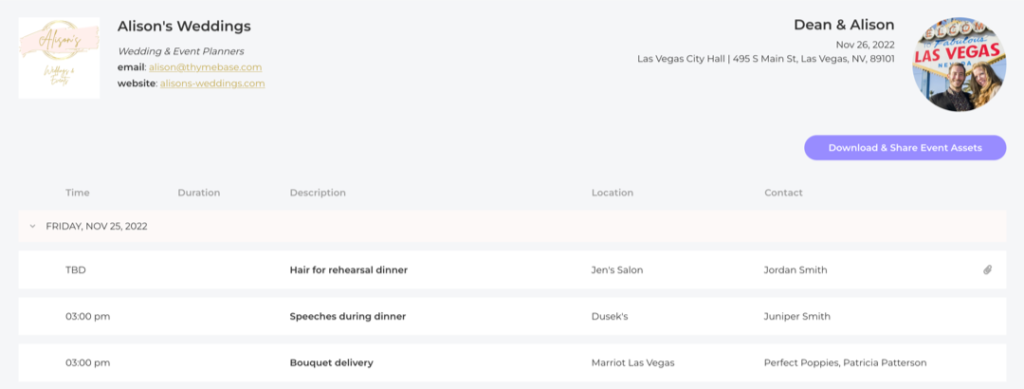
One neat trick is to add a hyperlink to your email address so a client or vendor can open up their email composer in one click and send you an email.
- Go to your branding editor (Add-ons > Branding > Manage branding)
- In the details section, type in your email address or even just the word “email.”
- Highlight it, then click the link icon
- Type in mailto:email@mybusiness.com and click “link” to save.
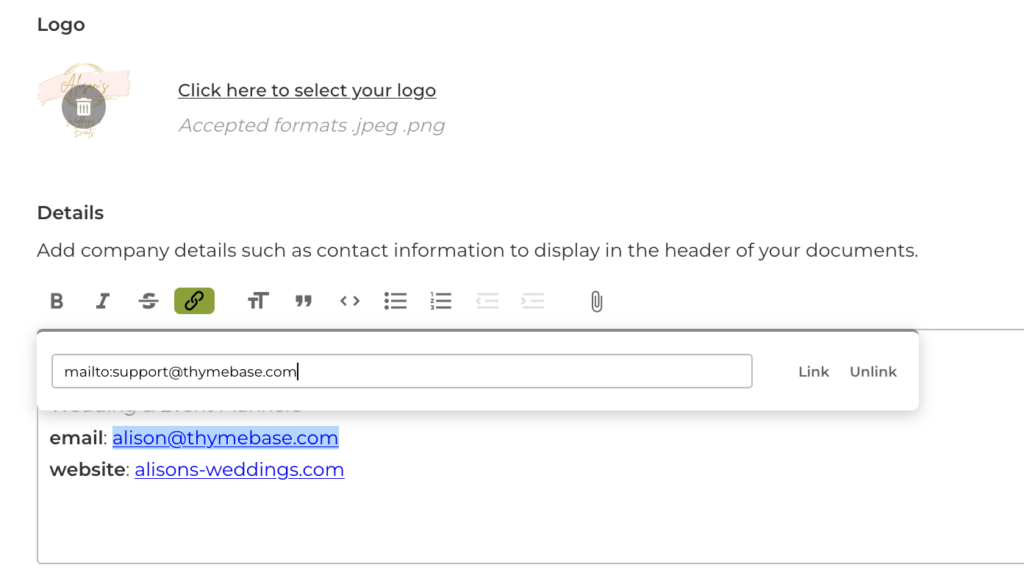
Pro-tip: You can do this in every description, detail section, note, or comment in ThymeBase.
Add A Telephone or SMS Hyperlink To Your Brand Details
Like the email trick above, you can add SMS or Telephone hyperlinks to the top of all your shared timelines. So your clients can, with one tap or click, send you a message or call you.
- Go to your branding editor (Add-ons > Branding > Manage branding)
- In the details section, type in your phone number or “call me” or “message me.”
- Highlight it, then click the link icon
- For text message hyperlinks, type in sms:1112223344 and click “link” to save. For phone call hyperlinks, type in tel:1112223344
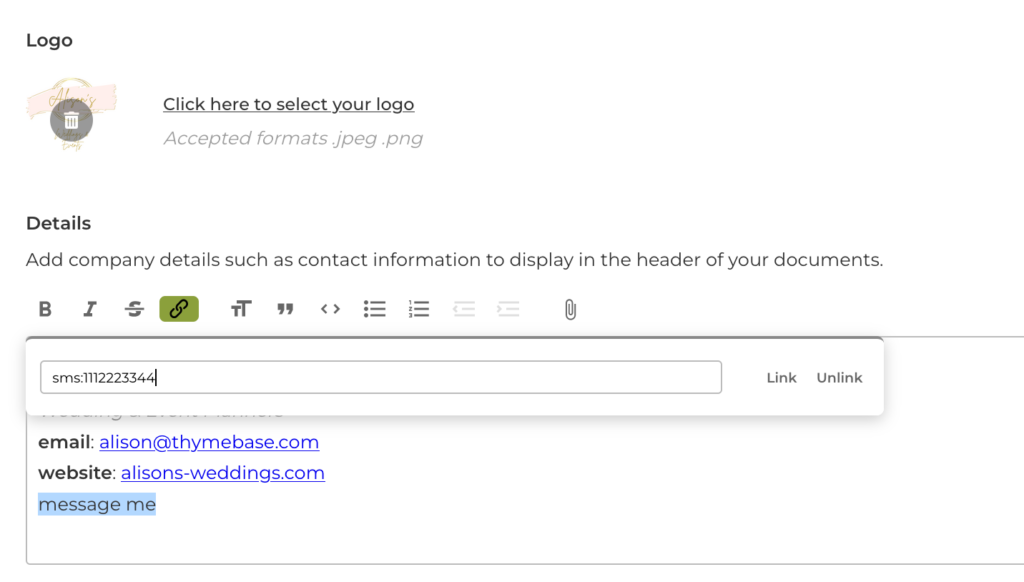
Pro-tip: You can do this in every description, detail section, note, or comment in ThymeBase.
TBD Shortcut #1
Did you know that ThymeBase allows you to set an event timeline item as TBD? Well, there are actually two ways to do that. TBD shortcut number 1 is straightforward. When adding a new timeline item, simply leave the start time blank. We’ll automatically consider it TDB.
TBD Shortcut #2
You can use the drag option to quickly reorder tasks when working in the timeline. If you drag any timeline item to the first item of the day spot, we’ll automatically mark it as TBD.
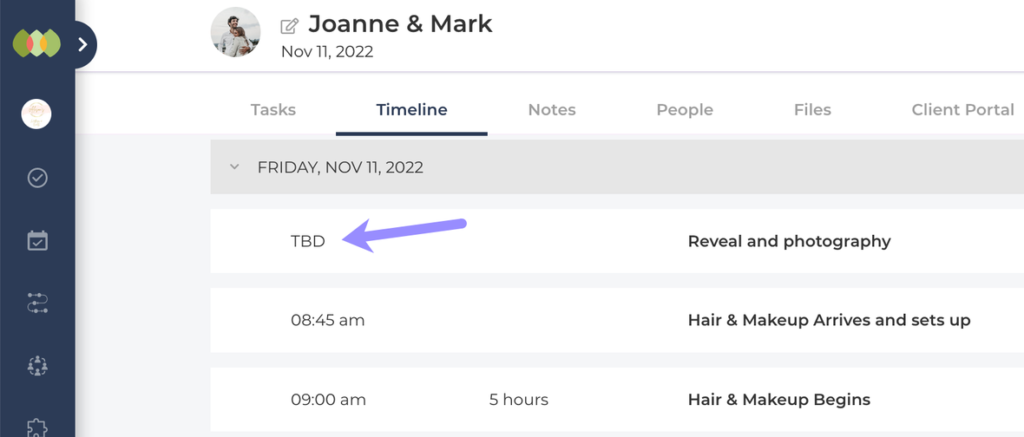
An Event Planning Chat Room Hack
This event planning hack was discovered when planning a styled shoot. The planner created a chat room where every vendor involved could discuss, in real-time, their plans leading up to the shoot. Here’s how she did it.
- Ensure everyone involved is invited to your ThymeBase team and given access to the event.
- Create a task, call it “Discussion,” and leave it at the top of your task list.
- Assign it to everyone you’d like to include in the chat
- Use the task comment area as a chat. It updates for everyone in real-time, alerts everyone when there’s a new message, and keeps a detailed activity log too.
Related: 52 Websites & Magazines To Submit A Styled Shoot
Mentions In Comments
If you want to grab attention, and make sure your comments reach the right person, just type @ and then their name, like this:
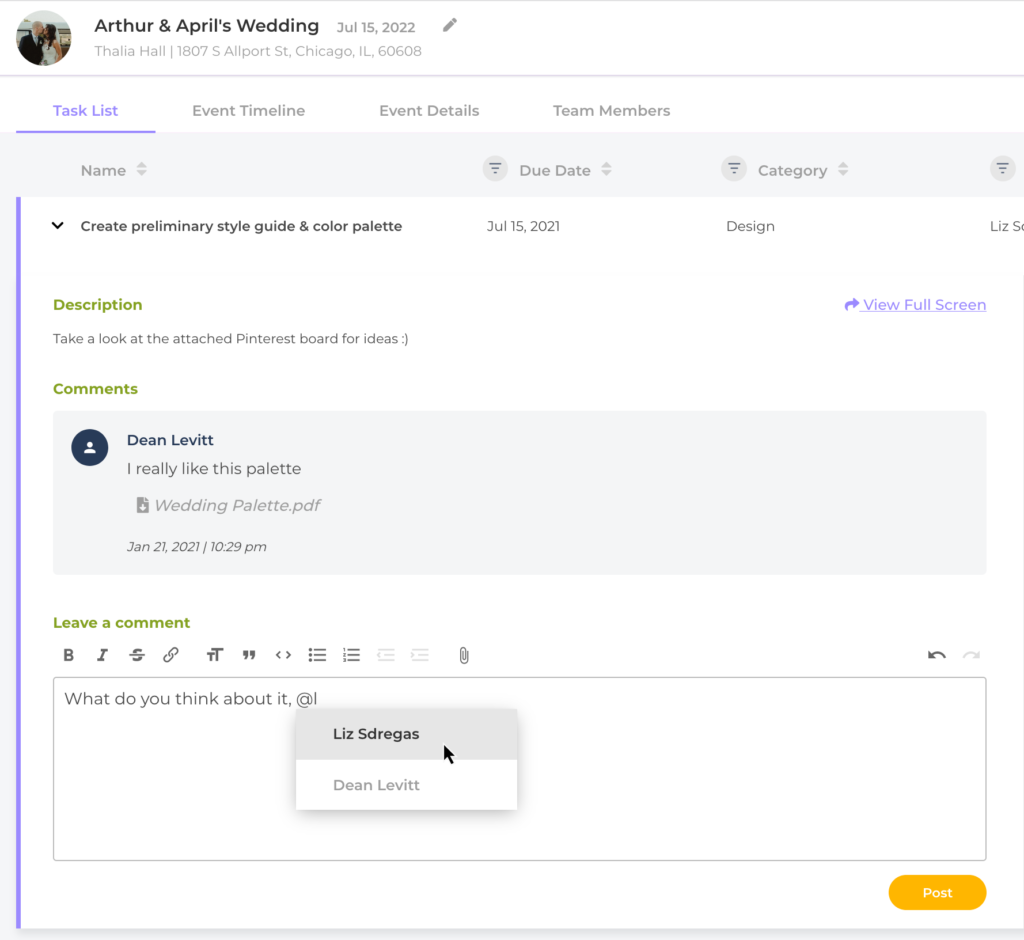
You can mention anyone on your team that has event access. Even if they’re not assigned to the task, they’ll get an alert.
Turn Any Event Into A Template
Turn any event into a template with the duplicate tool. It only takes about 2 clicks. You could duplicate a previous event and use it as a template. Or take an event, rename it as a template, make a few edits and archive it until you’re ready to spin up a new event from it.
Here’s a step-by-step guide to duplicating an event.
Change The Date Of An Event
What to do if an event is postponed? Well, if you need to change the date of an event, ThymeBase has you covered.
Postponed events create a lot of stress and a lot of work. There are a million emails to write and phone calls to reschedule the venue and vendors. And it also means a lot of super annoying work to update all the due dates and tasks. Or does it?
This is one of the best event planning hacks in ThymeBase. Here are the steps to change the date of an event and automatically adjust the ceremony and task due dates.
- Click on the “edit event” icon at the top of the page.
- Enter the new date
- Select “Calculate tasks’ and timeline items’ dates based on new date.”
- Click the save button.
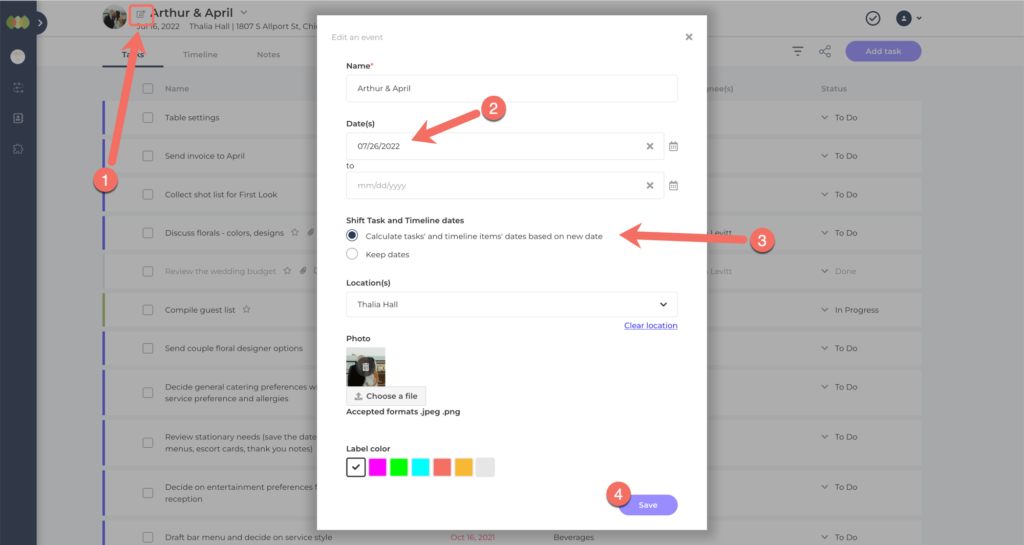
Archiving Events
Want to clean up your event dashboard? Just archive any past events. The “hack” here is that you can always use archived events as a template by duplicating straight from the archive area. And you can always restore events too.
- Click the “kebab menu” on any event
- Select archive
- You can find your archived events in the “Archived” area.
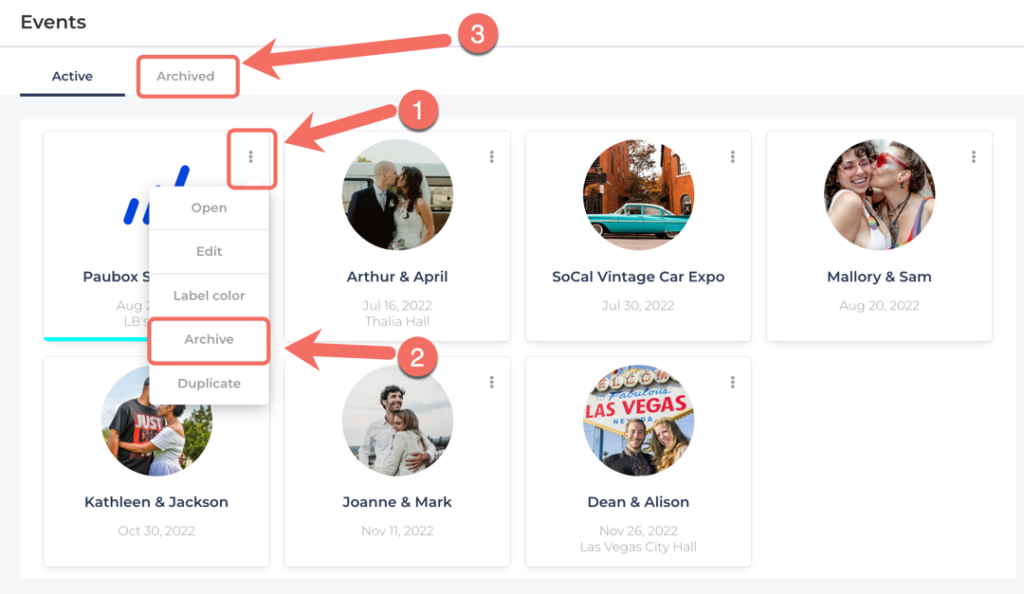
Adding People To Timeline Automatically Adds Them To The People Tab
This isn’t precisely a hack because it’s automatic, but I think it still warrants inclusion here.
When you add a contact to a timeline item, ThymeBase automatically adds them to the People tab. No need to do double the work. That way, you can easily export a PDF of everyone involved in the event directly from the People tab.
Use Event Planning Hacks To Get More Done
These event planning hacks are just ideas to help you get more done. They’re great for improving your productivity, reducing steps, and smoother planning. And if you discover any hacks yourself, please let me know!

